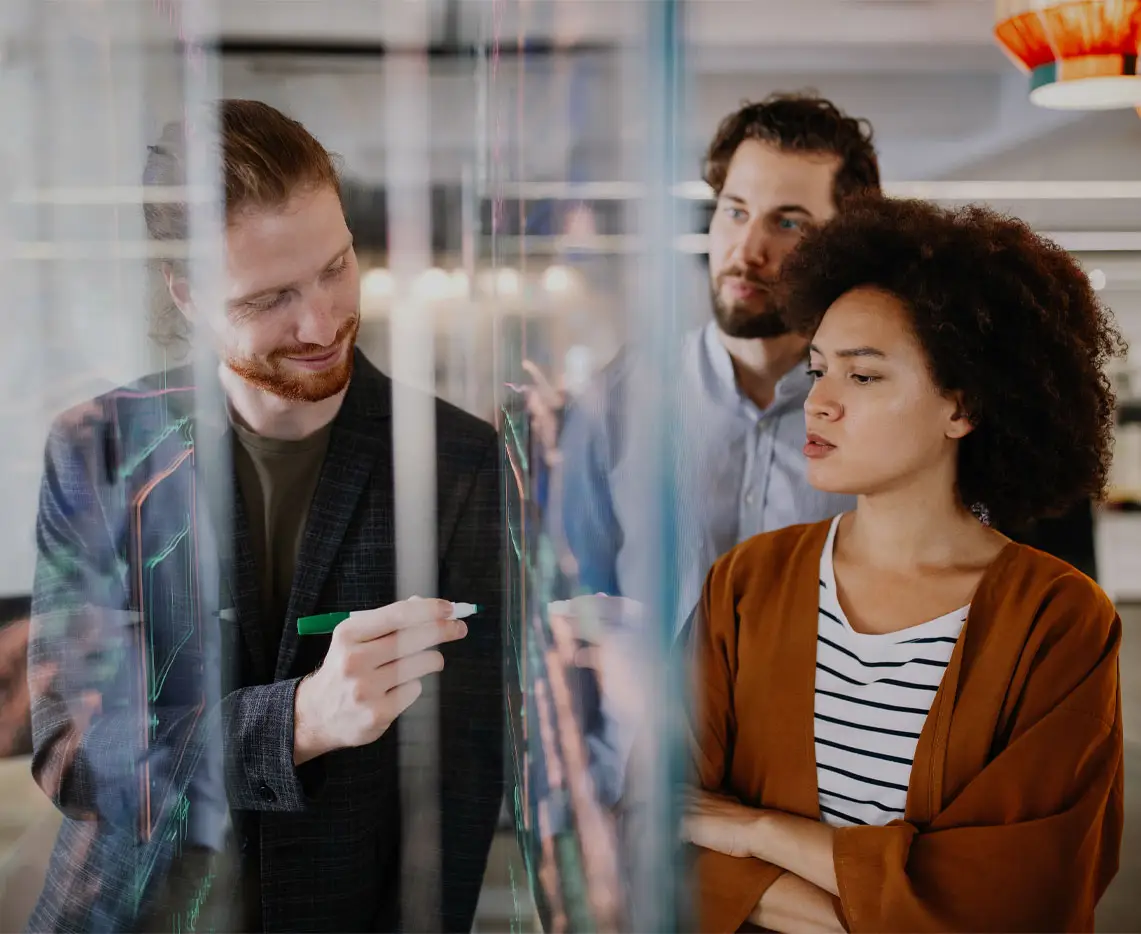One of the most important tasks as a project manager is managing your team by keeping up with what they’re working on and when tasks are coming due.
In RoboHead, there are a couple of different methods to get this information so you can be sure your team isn’t over-allocated and the work will be finished in time. The first, and most visually impactful method, is by using the Estimated Hours feature in your Tasks within the Users tab. In order to view this data:
- Filter down the User list to select a single person, multiple team members, or all Users associated with a specific Task Role or User Group.
- Adjust the time frame to show only the next week, next couple weeks, or the coming month, whichever criteria fits your time frame
- After you’ve narrowed down the Users and the time frame, it’s just a simple matter of switching from the List View to the Resource Utilization View. While this view can be used to show what actual time people have entered, we’re more interested in the Estimated Hours.
The high-level overview is going to show you an approximation of how busy each of those Users are on a given day. By clicking on the arrow next to the Users name, the view will expand and you will be able to see individual Tasks they’re assigned to that have Estimated Hours and the days they cover. You can hover over them to get more detailed information. If you have the proper permissions (such as Admin or Project Member), you can edit the Task from this view if changes need to be made. Expanding all the Users like this will give you a nice at-a-glance overview of everyone’s upcoming schedules. You can even export the screen as a PDF or, if you’re interested in the numbers, as an Excel file.
Task Reports
Utilizing RoboHead’s Estimated Hours is highly recommended, but if your team is not using that feature, we do have another option within Reporting. A simple Task Report can be set up to get all the information you’ll need on someone’s upcoming schedule. The filters for the Report (the most crucial part) would look something like below:
- Task Assignee > includes > Suzy
- Task Status > includes > Not Started, In Progress
- Task Due Date> is within X days after current date > 7
This would form the baseline, though you may also want to add in other criteria for specific Project Types as well, depending on your workflow. The columns you choose are determined by what you feel is important, but at a minimum, we’d suggest; Task Name, Task Start Date, Task Due Date, Task Assignee(s), Project Name, and Project #.
One of the key features with this Task Report is the Task Due Date filter with the “is within X days after current date” comparator. This sets the date range that the Report will pull from to be between whatever the current day is when you’re running it and X number of days from then. A popular data point is using “7” to see what’s coming up in the next week, but you can adjust that to be 2 weeks, a month, or more.
At the most basic level, having this Task Report saved in your Reports means that you can always navigate over there and run the Report whenever you see fit. If you have a few of these Reports, however, it may be a bit more time-efficient to add them to the Reports section of your Dashboard. This way you can just click on the tabs of the various Reports and that will automatically run and display the results on your RoboHead Dashboard.
Scheduling Reports
More useful still would be to have the Reports come to you. This is where the ability to Schedule a Report comes in handy. In the drop-down by the Report’s name, there is a Schedule Results option that will let you choose when to run the Report and who to send it to. Using the example setup from before where we’re getting the next 7 days worth of Tasks that are due, you could schedule that to run every Monday morning at 6 A.M. When you open up your email on Monday morning, there’s a notification with a download link that lets you get that Task Report in an Excel format. Now, with this report, you’ve got a file with all the Tasks that are due in the upcoming week for that User.
You can set up any number of Reports to be run in this manner and the results can be sent to anyone you’d like. You could also include the User(s) in question as a helpful list for them, or to other people who may need to be kept up to date on where things are sitting.
Whether you’re using Estimated Hours and creating a nice visual representation of upcoming work, or just a reliable list of Tasks that are coming due, RoboHead can help provide you the information you need to help make the most of your team’s time.
RoboHead Is Here for You
As always, we are listening to our valued customers to learn how RoboHead can help solve common project challenges. If you are experiencing any issues or need help implementing RoboHead’s estimated hours or reporting features, our team is standing by and ready to help.
Don’t hesitate to reach out.

Willie Gregory | Technical Support Specialist
Willie has been with Aquent Cloud for almost 6 years. In his free time he likes to play video games, table top games, and print 3d miniatures that never seem to get painted. He also enjoys spending time with his wife, 4 mischievous cats, and a perpetually happy yellow lab.